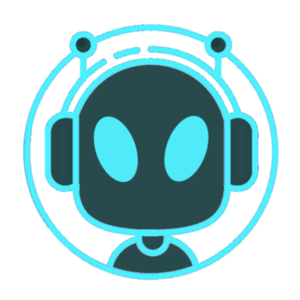Beginning with Discortics™ !!
HOW TO INVITE THE BOT?
After searching for much, testing lots and lots of bots, trying to understand how they work, and getting tired of hoarding them just for a single function or a limited option.
Finally, you have found that bot...Called Discortics™ you can invite it by visiting the web site https://discortics.com/
And by logging with your discord account, allow the bot to join your server.
Note: If inviting from Dashboard you have the option to grant administrative permissions or just limited permissions. Highly recommended the admin perms for efficiency.
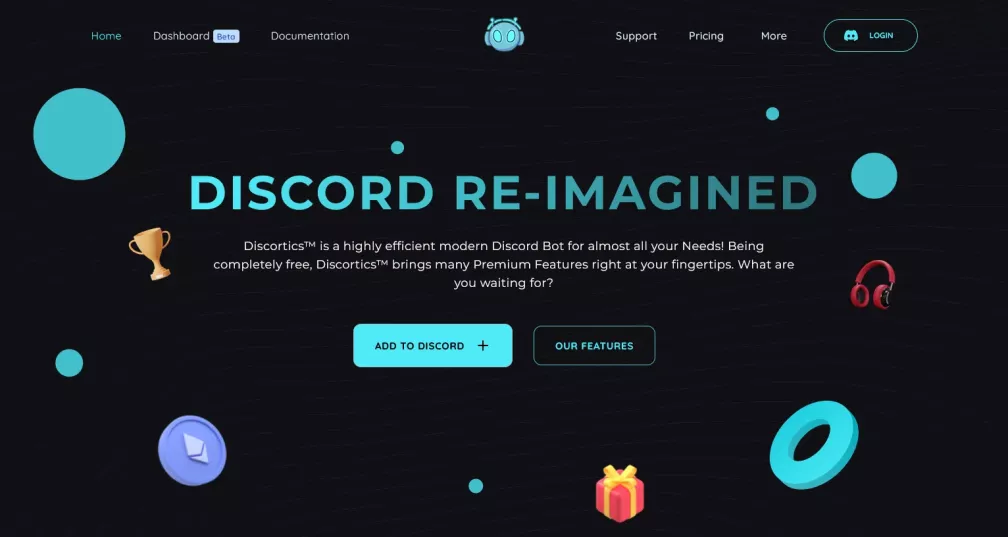
Also, you can find it on several bots sites as example: top.gg
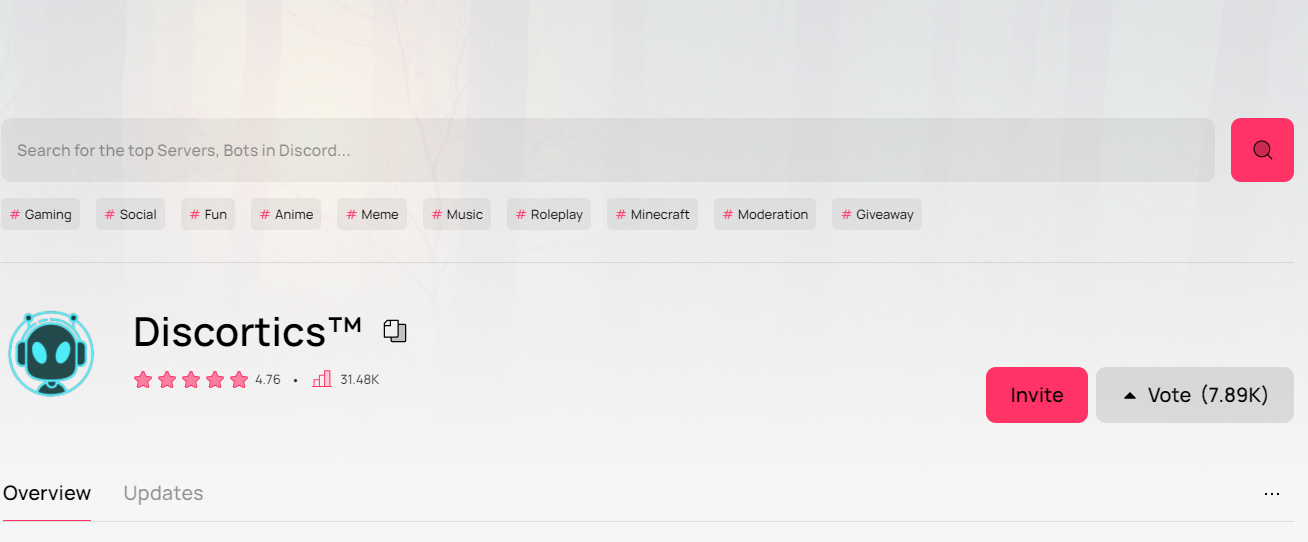
I have invited, now what?
Things are quite simple.
First, just enable permissions. Is recommended, however, is optional to give administration so it can work efficiently in all aspects. (as mentioned before)
Also, have in mind that is a multipurpose and administrative bot and surely you will want to use each of the features Discortics™ has.
Secondly, place the bot in the correct hierarchy. Putting its role above all the roles with exception of yours.
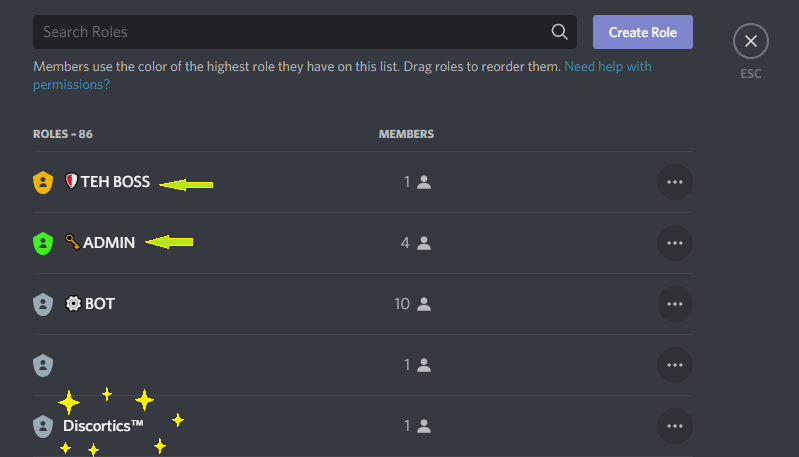
You can read the related documentation written by Phantom Baha .
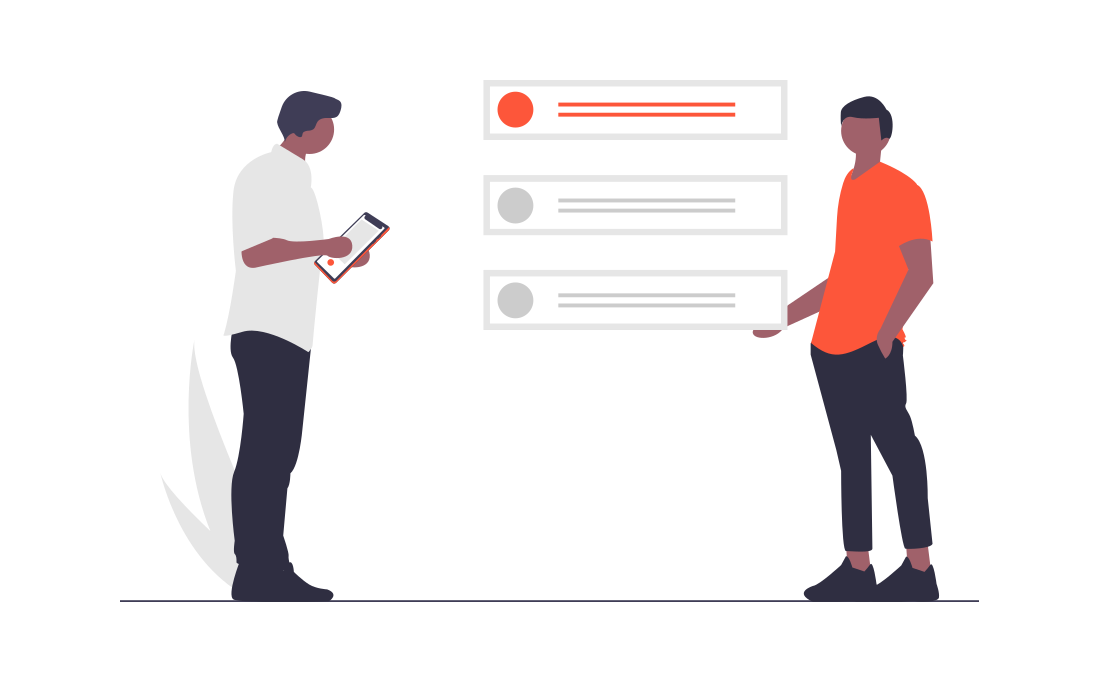
Then create a TEST channel where only you can be.
Let the bot be there. Most of the configuration is done by easy commands, but in future days, you will be able to use the dashboard too.
slash commands are under development
So run
;help
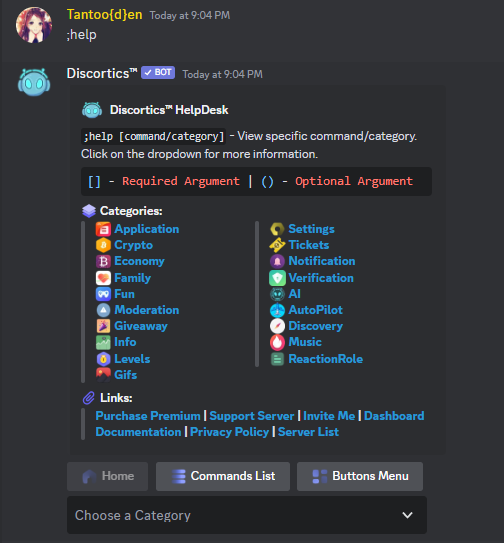
Change bot's prefix (optional)
;prefix set [new prefix]
Test the bot at your heart content.
If you want to, you can set security for your server
;verify
You can read the document written by Joshua | Rem Chan
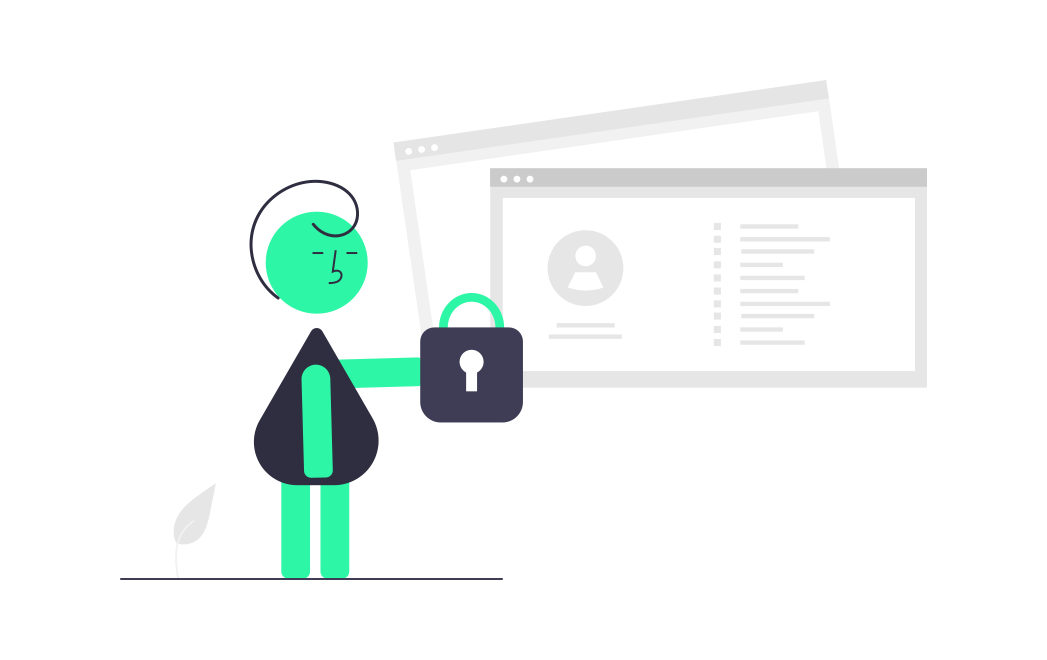
You can continue with autopilot feature
Set auto-moderation so the bot can take care of your server while you are sleeping.
Antiflood, Antilink, Antiraid, Antispam, Antimention, Profanity and Selfbot)
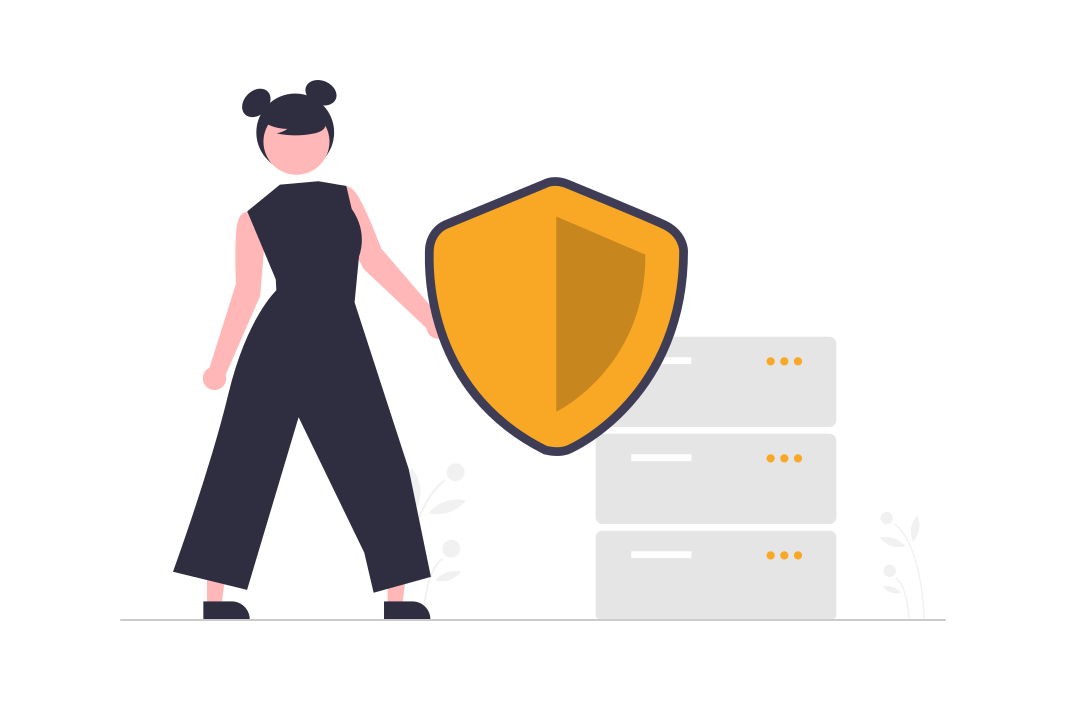
Set manual moderation permits to your moderation team, without giving whole control of your server with
;permission allow/deny/view [user/role/role id][commmand]
Set where the commands can be executed by running
;command [enable/view/disable [command/category/"all"] (channel/"server")
Set the mute role
;mute-role create If you do not have a mute role already.
:mute-role set [role] passed role as the muted role.
Is recommended to assign a mute-role for each bot if you plan to have other bots as moderators, this in order to prevent confusion or future configurations.
For "mute" to work discortics's role should be in the top of the list with exception of the owner while mute role should be below all the role that it will mute.
Also, each role permission to send messages should be in "/" on discord's server settings.
Then enable and create welcome message
;welcome message
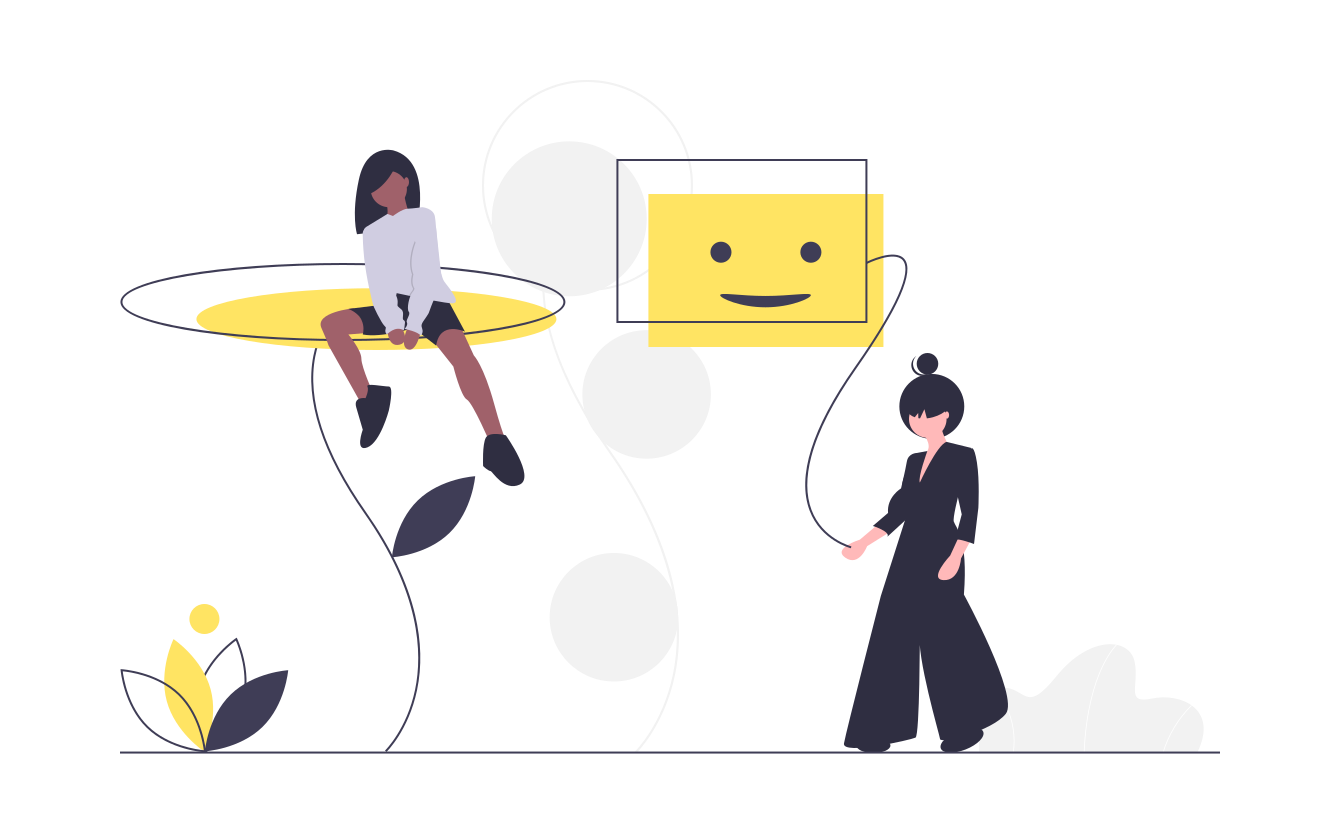
After enable and create the leveling system. This can be done by command ;xp or dashboard
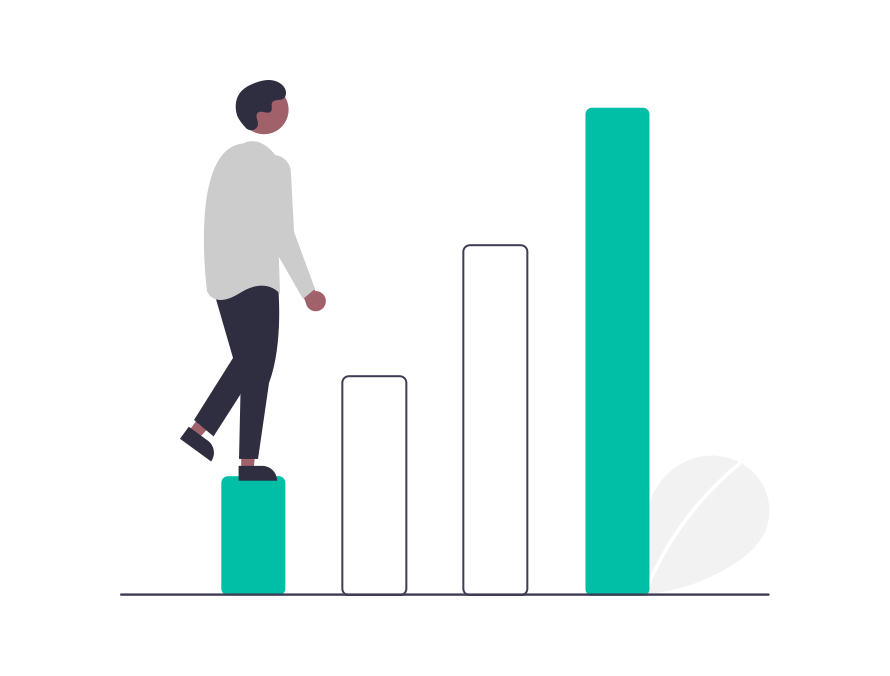
Create selection roles with
;sr-create
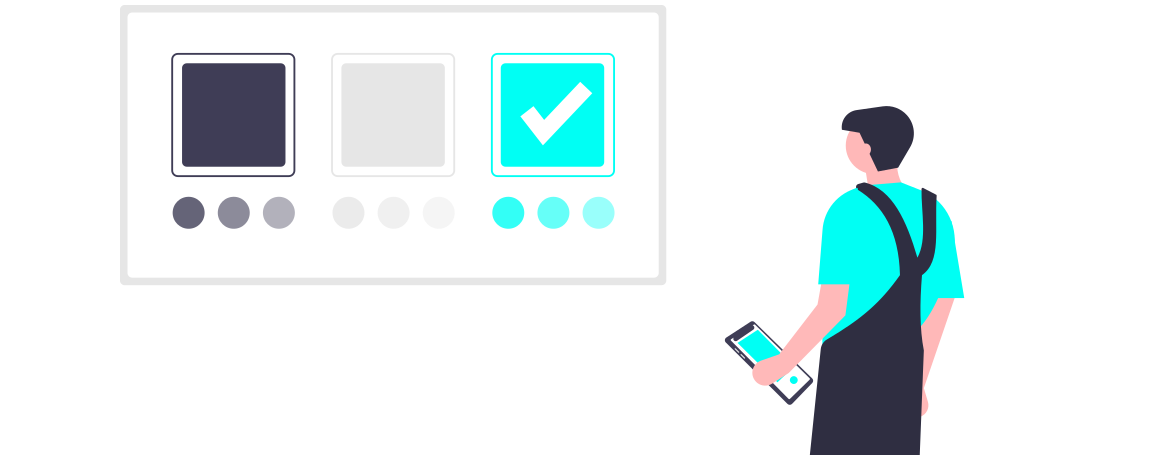
Create a server economy, by assigning a channel to run economy commands in the same place you can have the server shop, where your member will be able to buy the items you place in.
;eco-set
More information over server shops in Server Shop Document
Create notifications (if you have interesting channels to show up Twitch, Twitter,Reddit
;notify
This feature is currently under development
Are you still without staff? No problem we got applications for you. You can make 3 on public bot and 7 on our prime version and more on premium version. So run
;appset
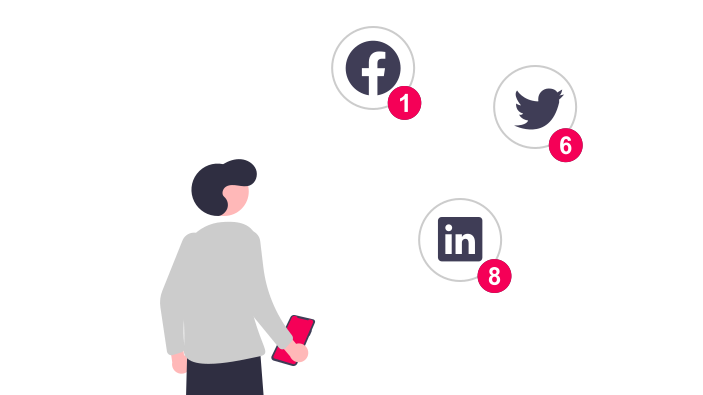
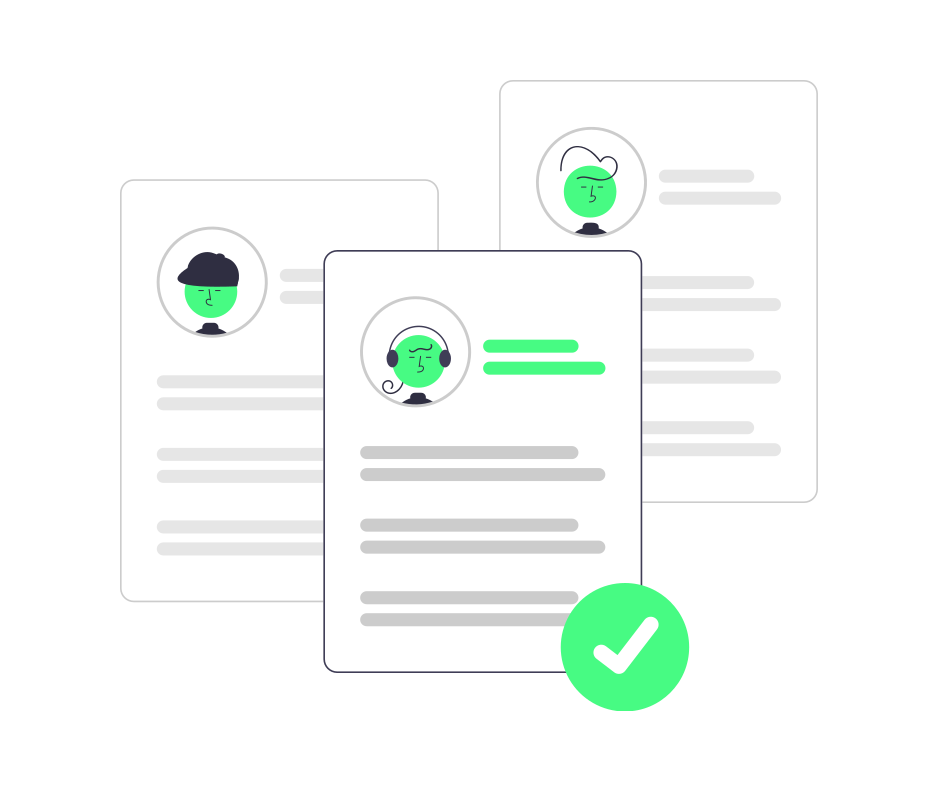
If you gonna have giveaways create a channel for that purpose.
;gdrop or ;gconfig
If you gonna have a support ticket
;tsetup create
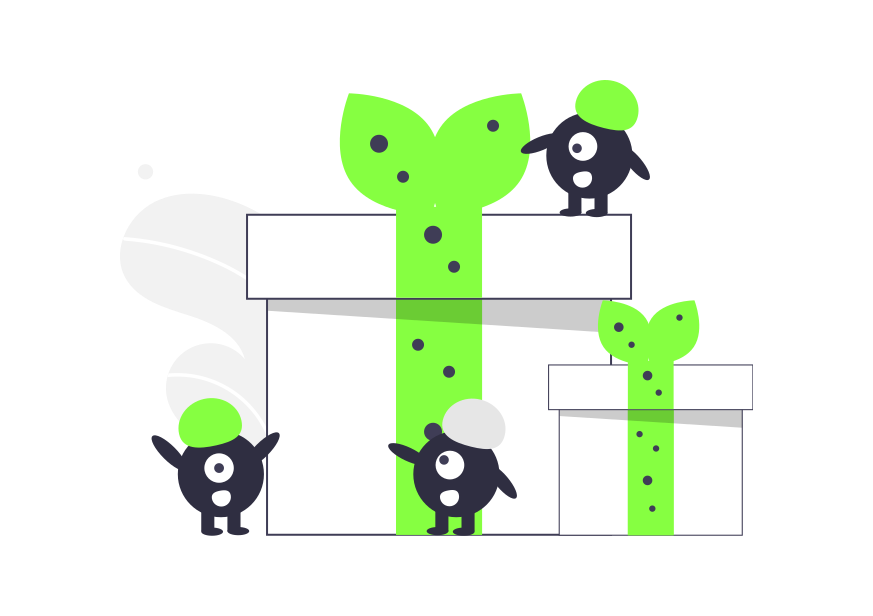
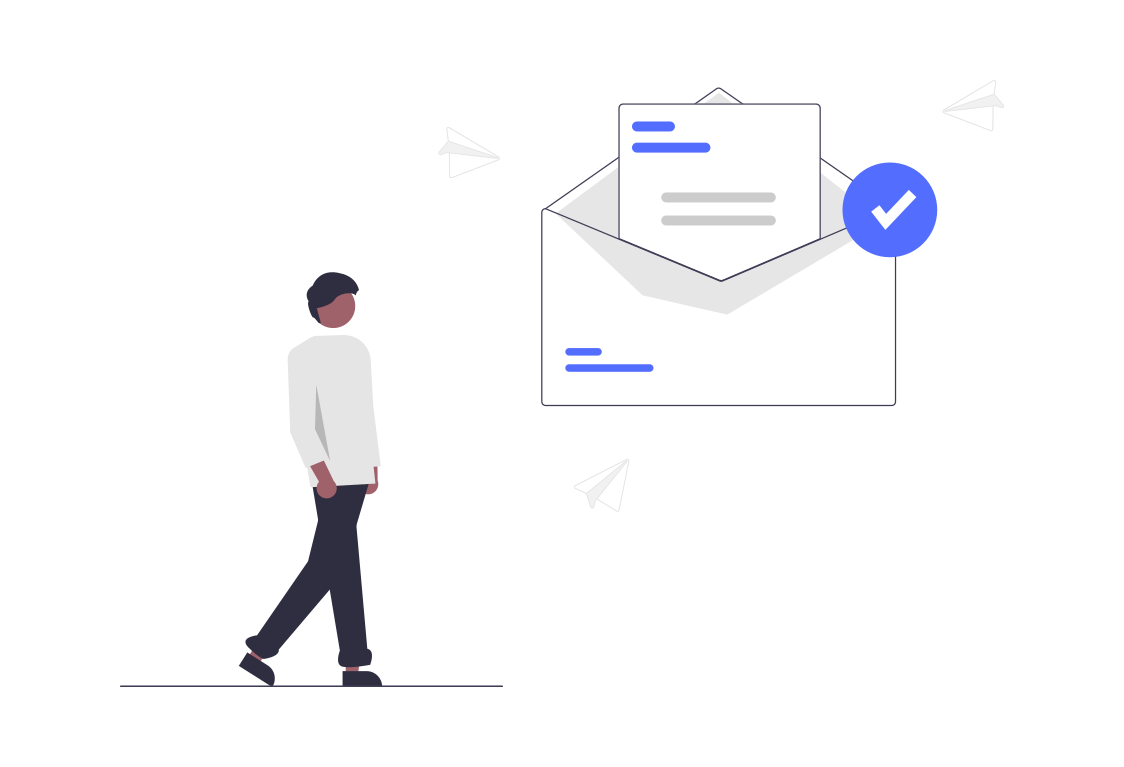
Note: Additionally you can enable Family, Confession, Suggestion, starboard and application (for
staff), Discovery. Finally create tags.
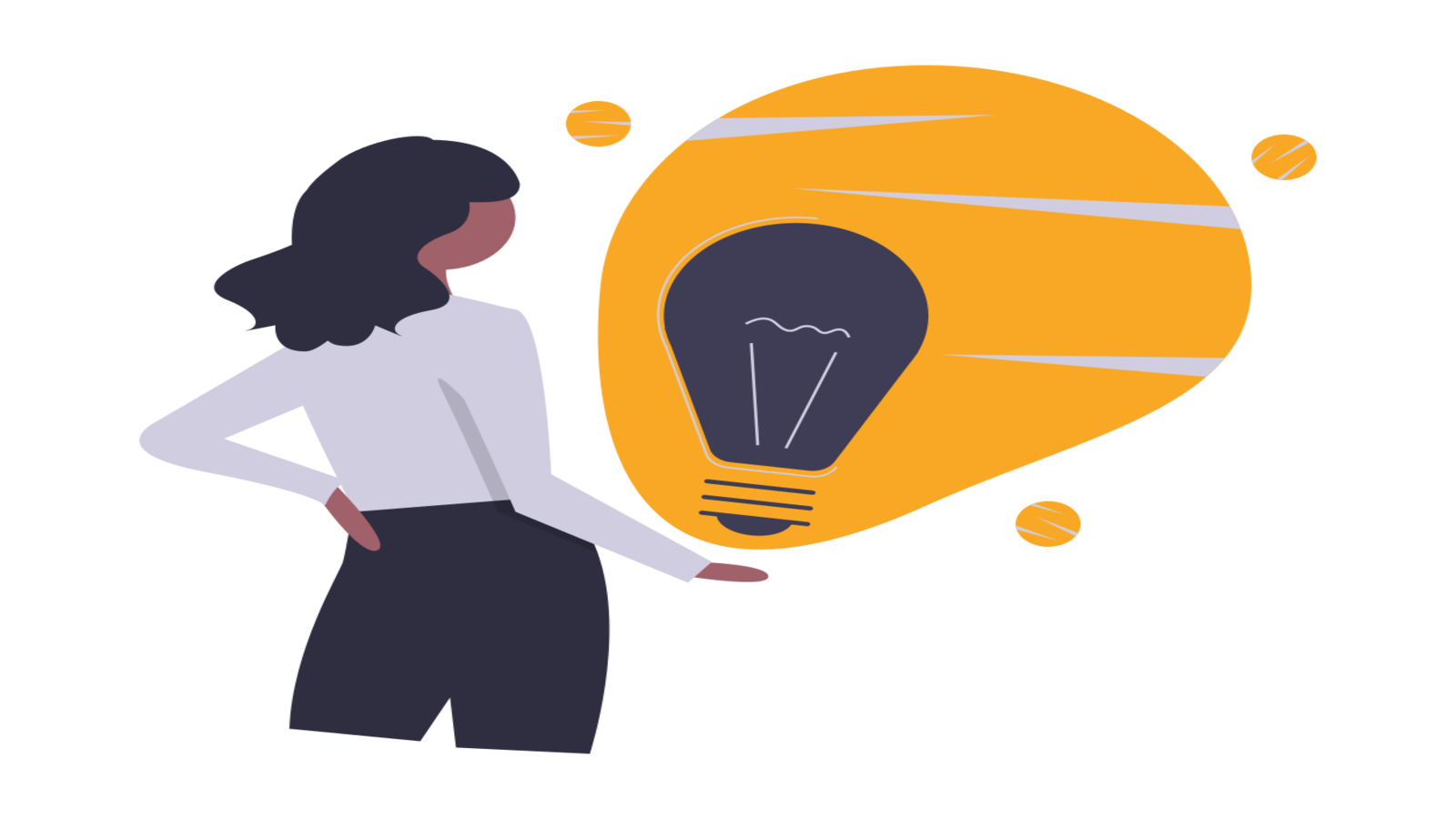
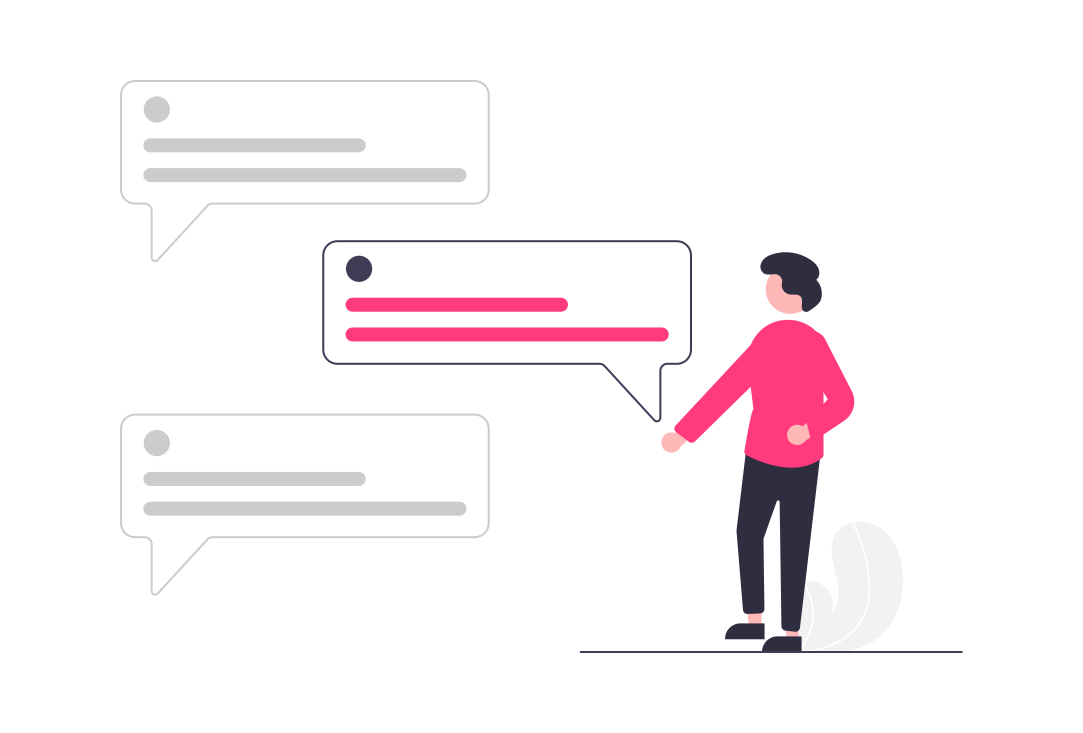
And the list keeps going!
Thank you so much for reading and choosing Discortics™!!