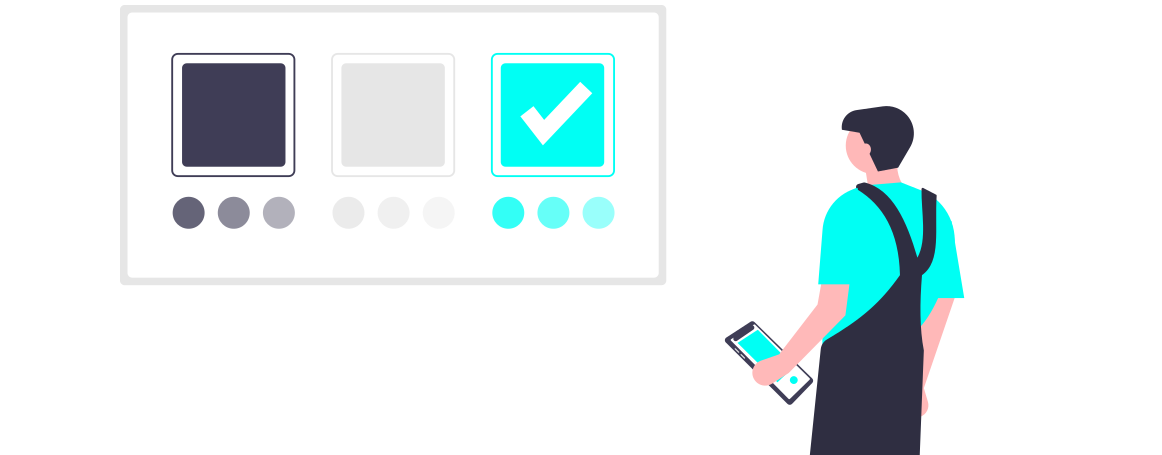SELECTION ROLES
Facts about Selection Roles :-
- Free : 3 Selection Menus (upto 4 Role Options in Each)
- Prime : 10 Selection Menus (upto 15 Role Options in Each)
- Premium : 25 Selection Menus (upto 25 Role Options in Each)
HOW TO SETUP SELECTION MENU
To setup Selection Menu Use ;sr-create.
1. Menu Channel
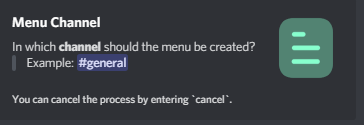
2. Menu Embed
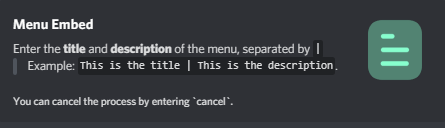
3. Menu Creation
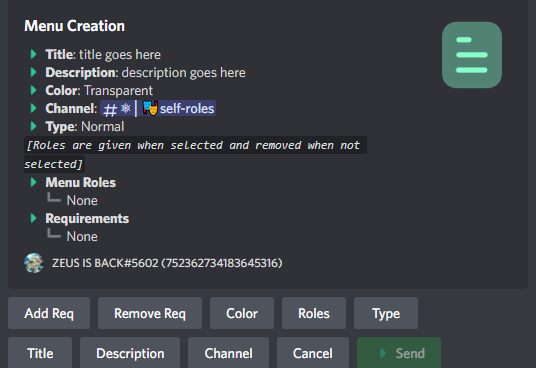
4. Adding & Removing Reqirements In Selection Menu
Adding:-
You can add Requirements To a selection menu which Makes the user to fulfil That specific Requirements to obtain role from the menu. The different types of Requirements that can be added in Discortics Selection Menu as follows.
- Have one or more Role(s) :- The user must have any of the mentioned roles to win.
- Forbidden Role(s) :- The user must not have any ofthe mentioned forbidden roles.
- Message Goal :- The user must havethe specific goal or more messages to win.
- Level Goal :- The usermust reach the specificgoal or higher levelto win.
- Voice Duration Goal :- The user must have the specific goal or more voice time to win.
- Account Age :-The user's account must be older than the specificied age to win.
- Join Goal :- The user must have been in the server more than the specified age to win.
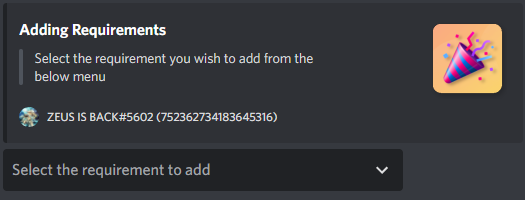
Removing:-
You can remove Requirements which you had added by clicking remove req button in menu creation.
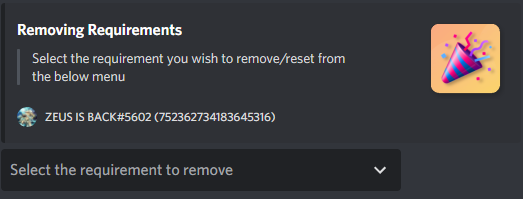
5. Roles in Selection Menu
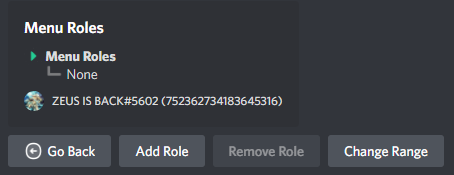
Add Roles :-
You can add roles by clicking add role button in menu role. (In public bot you can add upto 4 roles in each menu. buy Premium to increase the slot.)
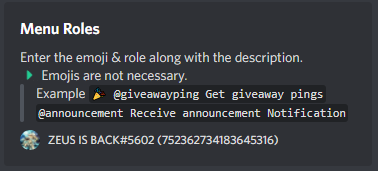
Remove Roles :-
You can Remove roles which you had added by clicking remove role button in menu role.
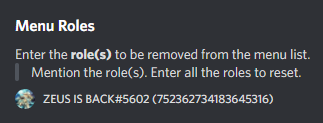
Change Range :-
You can set specific range of roles taken by the user in the selection menu. the symbol - Accepts the Range. Example: 1-3 , Here it denotes that the user must atleast select 1 and atmost 3 options.
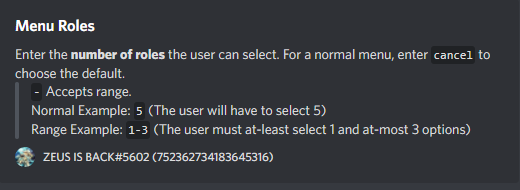
6. Types of Selection Menu
There are four different types of selection menu. They are as follows:-
- Normal :- Roles are given when selected and removed when not selected.
- Bind :- Roles are given when selected and not removed when not selected.
- Reverse :- Roles are removed when selected and given when not selected.
- Drop :- Roles are removed when selected and not given when not selected.
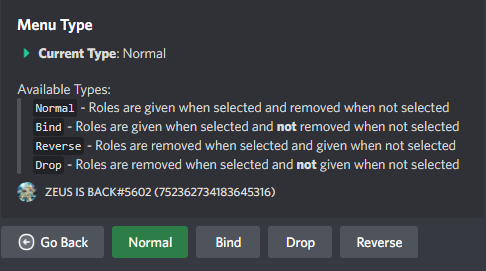
By default the settings has been set to normal.
7. Other Features in Selection Menu
Color:-
You can change the color of the embed by clicking color button in menu creation.
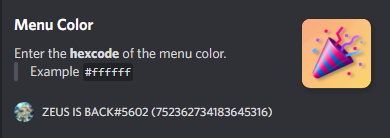
Title:-
You can edit the Title of the embed by clicking title button in menu creation.
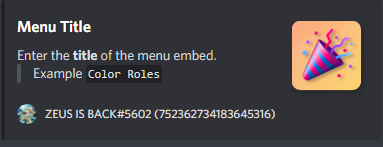
Description:-
You can edit the description of the embed by clicking description button in menu creation.
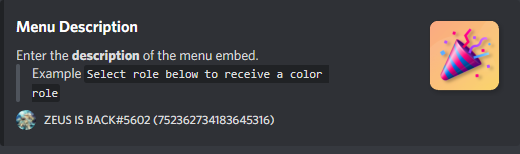
Channel:-
You can change the channel of the embed where the menu should be sent by clicking channel button in menu creation.
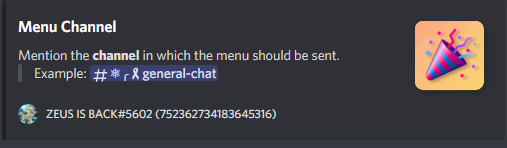
HOW TO DELETE SELECTION MENU
You can delete a selection menu by using ;sr-delete <message link of selection menu>. bot just deletes the menu from database and you are safe to delete the menu manually.
HOW TO GET MESSAGE LINK OF SELECTION MENU
If you had mistakenly deleted the menu manually before using sr-delete or you can know about the active selection menus in the server by using ;sr-list command.
SELECTION ROLE ERRORS
If the Bot Sends an Error Encountered Message or reacts with Cross emoji.
- Make Sure Not to use External Emojis during the Setup of Reaction Roles.
- Make Sure @Discortics Role is above the Roles which are to be Granted.
- Don't add the Same Role Requirement as the Roles which are being provided in the Selection Menu.
- Lastly, make sure to use the correct Format while adding Roles to the menu.