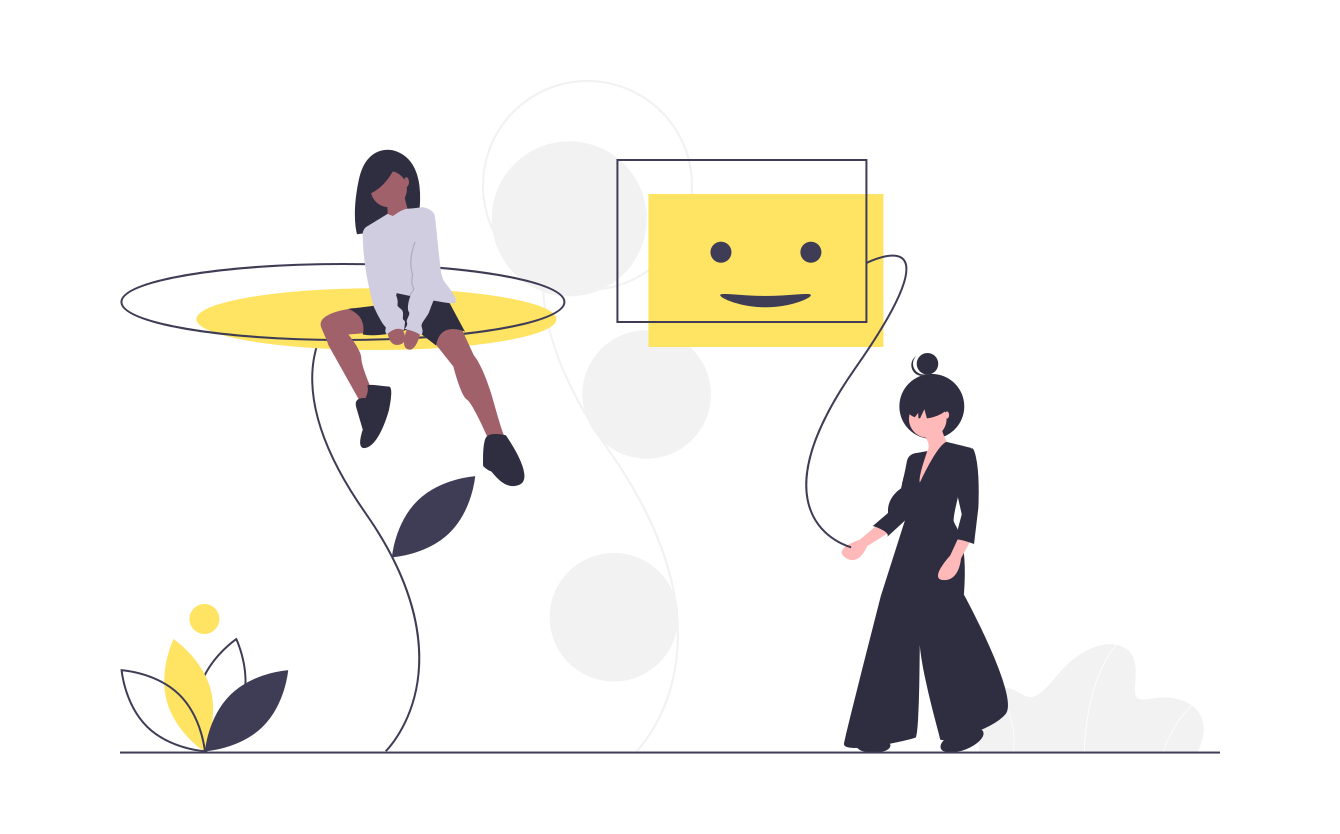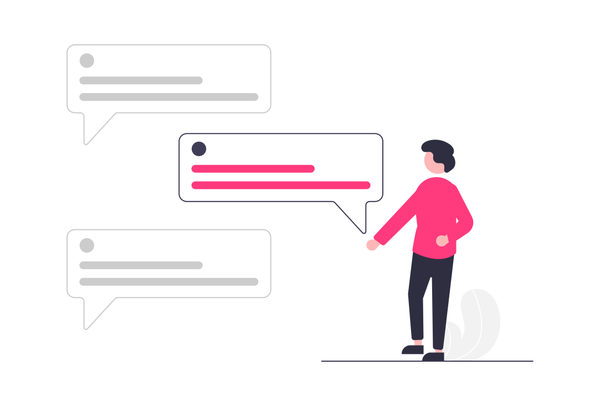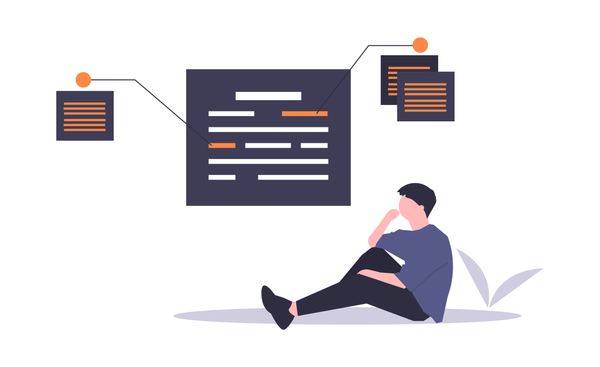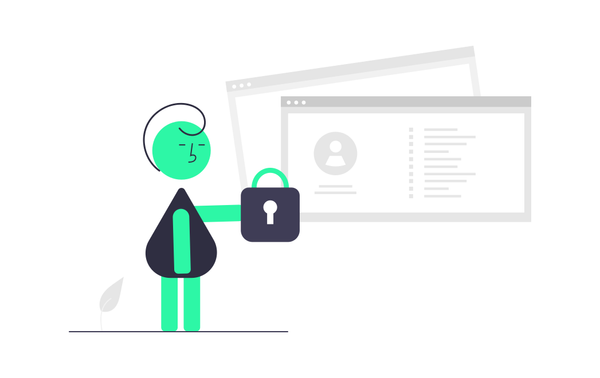Welcome Messages | Warmly welcome your new members
Welcome messages are the beginning of bot configuration.
They will warmly welcome your new server members with cool message.
Let's introduce you to configuration steps.
-
Setting up welcome channel
To setup channel where welcome messages will be sent, usewelcome [channel]command, where[channel]is channel where bot will send welcome messages.If you don't want to set welcome channel, you can set, that bot will send welcome messages in new users DMs. To set that, use
welcome DMcommand.
- Setting up welcome message
There are two options when setting up welcome message.
You can choose between welcome normal message or embed.
- Normal message
Setting normal message is pretty easy. Just usewelcome message [message]command, where[message]is message, which will be send, after user joins.
For examplewelcome message Hi user, welcome to our server, which will result with something like this:
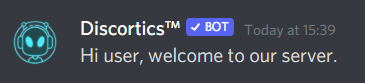
In welcome message you can use variables. Later, I will tell more about it.
-
Embed message
Instead of normal message you can set embed message.
An Embed is another component of Discord messages that can be used to present data with special formatting and structure.
Example welcome embed:
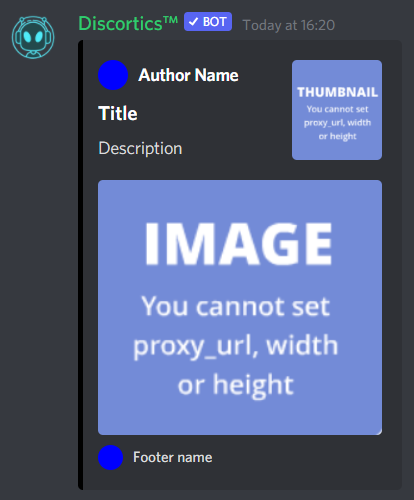
Blue dot at the beginning is author avatar and blue dot at the end is footer icon.Setting up welcome embed is easy too. Instead of message, you need to use "embed parts". The command should look like:
welcome message --[part-name] [value], where[part-name]will be embed part(for example--title) and[value]will be text, link to image or hex color code. To set multiple embed parts, seperate it with spaces.Embed parts list:
--title [embed title]- Welcome embed title
--color [embed color]- Welcome embed hex color code
--author-name [embed author name]Name of the welcome embed author
--author-icon [embed author icon url]- Icon url of the welcome embed author
--description [embed description]- Welcome embed description
--thumbnail [image url]- Welcome embed thumbnail url
--image [image url]- Welcome embed image url
--timestamp- Include join time in the embed
--footer-name [embed footer name]Name of the welcome embed footer
--footer-icon [embed footer icon url]- Icon url of the welcome embed footerExample:
welcome message --title Welcome --description Welcome to our server, will result with something like this:
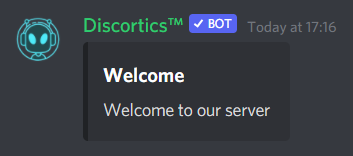
You can use variables here too.
Disabling welcome messages
If you want to disable welcome messages, run welcome disable command.
Variables
As I said before, you can use variables in welcome messages.
Variables are data which is temporary stored in the bot. For example new user's nickname or avatar link. Variables look like [user:mention] - this variable, mentions new user. Command with variables should look like: welcome message Hi [user:mention], welcome to our server, and the result:

List of available variables
-
User variables
[user:mention]- Mention the User
[user:tag]- Show the tag of the User
[user:creation]- Show the user account creation date (DD MM YYYY)
[user:createdAgo]- Show how long ago the account was created
[user:avatar]- User avatar image link -
Server variables
[server:name]- Show the Server Name
[server:members]- Server Member Count
[server:icon]- Server icon url
[inviter:mention]- Mention the Inviter -
Inviter variables
[inviter:tag]- Show the tag of the Inviter
[inviter:id]- Display Inviter ID
[inviter:invites]- Show the number of Valid Invites by the Inviter
[inviter:total]- Show the Total Invites by the Inviter
[inviter:leaves]- Show Inviters left invites
[inviter:fake]- Show the number of Fake Invites by the Inviter
[inviter:code]- Show the code used to join
[inviter:avatar]- Inviter avatar url
And, that's all, that you need to know, about welcome messages.
See you in next post.